Promote Server as a DC with DCPROMO.EXE
1. Click Start, Run, type Dcpromo.exe, and then click OK.
2. Click Next.
3. Click Next.
4. Select Create A New Domain In A New Forest, and click Next.
The system performs a check to ensure that the DNS and NetBIOS names are not already in use on the network.
6. On the Set Forest Functional Level page, choose Windows Server 2008, and then click Next.
The Additional Domain Controller Options page appears. DNS Server is selected by default that is needed for name resolution process. The first domain controller in a forest must be a global catalog (GC) server (that's why it is not highlighted) and it cannot be a Read-only domain controller (RODC) (that's why it is also not highlighted).
7.Click Next.
On the Location For Database, Log Files, And SYSVOL page, accept the default locations for the database file, the directory service log files, and the SYSVOL files and click Next.
8. On the Directory Services Restore Mode Administrator Password page, type a strong password.
9. Click Next.
10. Click Next.
Configuration of AD DS begins. The server will require a reboot when the process is completed. Optionally, select the Reboot On Completion check box.
Ofter rebooting your system will promote as a Domain controller.


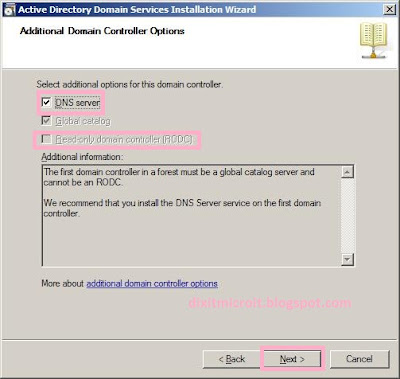
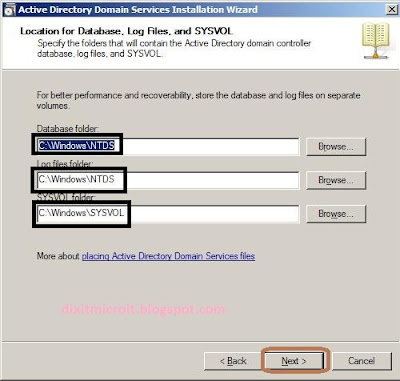
No comments:
Post a Comment