Firefox allows you to securely store usernames and passwords for
websites in its Password Manager. When you visit one of the websites
again, Firefox automatically fills in the username and password to log
you in.
A confirmation dialog box displays to be sure you want to show your
passwords. Click Yes if you still want to view your passwords. A Password column displays and all your passwords are shown. It’s a
good idea to make sure no one is moving about near you because the
passwords display in plain text on the dialog box.
To delete a password from the Password Manager, select the appropriate site and click Remove. To delete all your passwords, click Remove All. To hide your passwords again, click Hide Passwords.
This is only for Learning Purpose Enjoy it?????
If you need to find out what your password is for a specific website
for which you saved your logon information, you can easily do so.
To
view your saved passwords in Firefox, select Options from the Firefox
menu.
NOTE: You can open the Options dialog box by selecting Options on the main Firefox menu or on the submenu.
On the Options dialog box, click the Security button at the top. In the Passwords box, click Saved Passwords.
The Saved Passwords dialog box displays each site for which you have
saved your username and password, and displays the usernames. The
passwords are hidden by default. To view the passwords, click Show
Passwords.
To delete a password from the Password Manager, select the appropriate site and click Remove. To delete all your passwords, click Remove All. To hide your passwords again, click Hide Passwords.

.png)
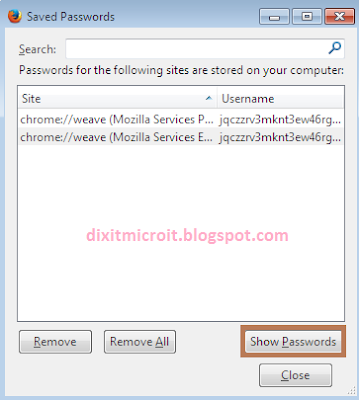
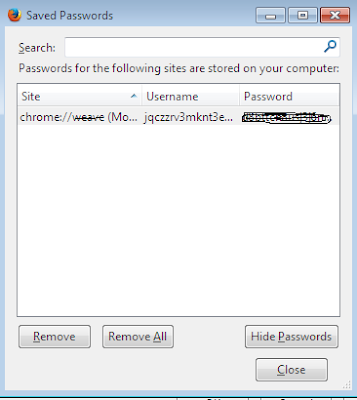
No comments:
Post a Comment