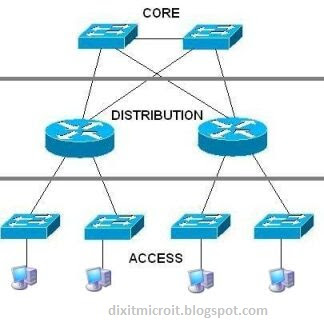(DYNAMIC HOST CONFIGURATION PROTOCOL)
DHCP is a protocol in the TCP/IP suite of protocols. A computer running DHCP service is called DHCP server.DHCP is used to give ip addresses to the computers automatically. It also gives other networking details like default gateway address, DNS server address and WINS server address to the computers automatically. A client PC can obtain ip address automatically using DHCP server.
DHCP is useful in large networks as it help in ip address management. It is also helpful in remote connectivity of computers by allocating ip address automatically to the clients.
The process of obtaining ip address by the client from the DHCP server is called ROSA process.
SOME TERMS
Static Address: - It is the address given to a computer manually by the user.
Dynamic Address: - It is the address obtained by the client automatically from the DHCP server.
Scope: - It is the range of addresses defined for distribution to the clients in the network.
Super scope: - It is a group of scopes and may contain multiple scopes.
Lease Duration: - It is the period for which a client can keep or use the ip address obtained from the DHCP server. When lease time finishes, the client again request for the ip.
Reservation: - In a DHCP server, an ip address can be reserved for a client so that the client always gets the same address from the DHCP. This is called Reservation.
HOW TO INSTALL DHCP?
Go to server manager and select add roles then select DHCP then follow steps and install it
HOW TO CONFIGURE DHCP SERVER?
Open all programs> administrative tools > DHCP.
Right-click IPv4 > new scope. (as shown in figure).
Click next. Give a name to the scope and click next.
Define range for the addresses and click next.
Give addresses which you don't want to give to clients if necessary, and click next.
Click next > Select Yes > next.
Give address of router if necessary and click next.
In the parent domain, type DNS domain name and in the server name, type name of your DNS server. Click on resolve and click next.
Type WINS server address if necessary and click next.
Click next > finish and activate it.
Now you have successfully configured you DHCP Server.
Go to the client computers and open TCP/IP properties: Select 'obtain an ip address automatically' and also Select 'obtain a DNS server address automatically'. Click O.K. > Close.
Ofter some time check obtained ip address from cmd by using
ipconfig /all command
Some usefull Commands
You can use the following commands to troubleshoot ip address assignment on a client PC. These commands must be given in the MS-DOS mode:
Ipconfig /release
This command is used to release the ip from the client and set the ip to 0.0.0.0.
Ipconfig /renew
This command is used to obtain ip address again from the DHCP server and to renew the ip address.
APIPA address
APIPA stands for Automatic Private IP address Assignment. If a client is not able to obtain ip from the DHCP server, it assigns ip automatically to itself in the range: 169.254.0.0. - 169.254.255.255
Above rage of addresses are private addresses and are called APIPA addresses.
RESERVATION
If you want assign a specific ip address for particular system you can do this by reservation but you need to know about MAC address of that system.
1. Open DHCP management and create a scope.
2. Click on the scope and right-click on 'Reservations' > New Reservation.
3. In the Reservation Name, type any name.
4. Type the ip address which you want to reserve for a client PC.
5. Also type MAC address of that client PC.
6. Click on Add and then click on Close.
SUPERSCOPE
Super scope is a group of scopes and can be used to create logical sub networks or subnets within a single physical network. It also helps in making administration of many scopes easier. The process of creating logical sub networks in a single physical network is called Multi-netting. You can also use super scope if a single scope is providing insufficient addresses.
For example, in a company, there are 500 PCs. The company policy is to use only Class C addresses with default subnet mask. But a given Class C address range can have only 254 addresses .In such a situation ,we create two scopes having Class C address range with different Network IDs.The scopes will generate 254+254 = 508 addresses for our clients.
The two scopes will be put in a super scope and we will have two logical sub networks in a single physical network.
DHCP RELAY AGENT
DHCP Relay Agent is a protocol which help in passing DHCP broadcast messages made by the clients, through the router, so that clients in the subnets which don't have DHCP server can obtain ip address from the DHCP server present in the other subnet(sub network).